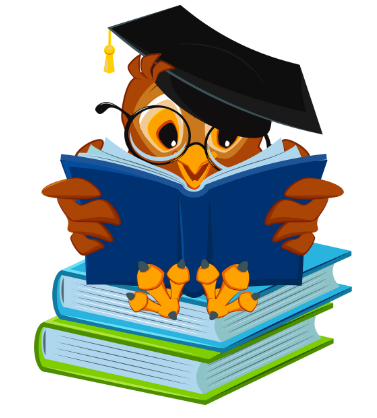How to Recover Deleted WhatsApp Messages: Complete Guide for Android and iOS
How to Recover Deleted WhatsApp Messages: WhatsApp has become an essential part of our digital lives, and when important messages are accidentally deleted, anxiety can quickly set in. Fortunately, there are several ways to recover deleted messages on WhatsApp, both for Android and iOS users. In this article, we will explore in detail the various options available and provide practical steps to recover those valuable conversations.
How to Recover Deleted WhatsApp Messages How to Recover Deleted WhatsApp Messages:
WhatsApp Backups: The Master Key to Recovery
- Automatic Backups on Android: On Android devices, WhatsApp performs daily automatic backups to Google Drive. If you have enabled this feature, recovering deleted messages is easier.a. Open WhatsApp and go to “Settings” > “Chats” > “Chat Backup.”b. Select the Google Drive backup option and choose the backup frequency.c. To recover, uninstall and reinstall WhatsApp. When setting it up again, you will be prompted to restore from the most recent backup.
- iOS Backups via iCloud: iOS users can take advantage of the iCloud backup feature. Here’s how:a. Go to “Settings” > [Your Name] > “iCloud” > “WhatsApp” and make sure it’s enabled.b. To recover, uninstall WhatsApp and reinstall it. When setting up, select the option to restore from iCloud.
Message Restoration without Backups: A Lifesaver in Critical Situations
Sometimes, the situation is more complicated, and no backups are available. In these cases, there is still hope:
- Restore from Local Backup (Android Only):a. Explore the WhatsApp folder on your phone and look for the “Databases” subfolder.b. Find the file named “msgstore.db.crypt12” and rename it to “msgstore.db.crypt12.bak.”c. Uninstall and reinstall WhatsApp, and when setting it up again, choose “Restore” when prompted.
How to Recover Deleted WhatsApp Messages Using Specific Applications
In cases where conventional methods are not sufficient, some third-party applications can provide an effective solution to recover deleted messages on WhatsApp. Here are some of these applications and how to use them:
- Dr.Fone – Data Recovery:a. Download and install Dr.Fone on your computer.b. Connect your device to the computer using a USB cable.c. Open Dr.Fone and select “Recover” on the main screen.d. Choose “Recover WhatsApp Data” and then connect your device to the program.e. Dr.Fone will analyze your device for deleted messages. Once complete, you can preview recoverable messages.f. Select the messages you want to recover and click “Recover to Computer” or “Recover to Device.”
- Tenorshare UltData:a. Download and install Tenorshare UltData on your computer.b. Connect your device to the computer using a USB cable.c. Open UltData and select “Recover iOS Device Data” or “Recover Android Device Data,” depending on your device.d. Allow the application to analyze your device for lost data.e. Preview and select the WhatsApp messages you want to recover.f. Click “Recover” to save the recovered messages to your computer.
It’s important to note that using third-party applications carries potential risks, and it’s recommended to research and select trustworthy applications. Additionally, be aware that some features may require root access on Android devices or special permissions on iOS devices, which should be done with caution.
Additional Tips: Maintaining Data Security
- Regular Updates:a. Ensure you have the latest version of WhatsApp to access the latest features and security improvements.
- End-to-End Encryption:a. Value privacy by activating end-to-end encryption in your conversations.
Recovering deleted WhatsApp messages may seem challenging, but with the right options, you can restore those valuable conversations. Whether through automatic backups, third-party tools, or the app’s native features, Android and iOS users have options at their disposal. By following this step-by-step guide, you can recover your deleted messages and ensure that your WhatsApp experience is as smooth and secure as possible. Don’t let a deleted message cause you stress; recover it today!”
How to Recover Deleted WhatsApp Messages